Why Every Website Holder Needs Google Analytics?
Google Analytics
Google analytics is a freemium web analytics service and it is offered by google. The main function is that, it tracks and reports website. Google launched this service in November 2005 after acquiring Urchin ( It was a Web Statistics Analysis program developed by Urchin Software Coperation ). Then google analytics offered two versions, Google Analytics 360 and Google Analytics For Mobile Apps. Every business and personal users needs google analytics because, through this site you can knew more information about your website visitors. For instance,
- How many people visit your website?
- Where the visit from?
- Which page in your website is more popular?
- Which content the visitors like the most?
Steps to Connect Blogger Account with Google Analytics
- Login in to google analytics using the URL - " www.google.com/analytics ".
- Click sign in button.
- Sign up with your gmail id.
- Here, you can see many text fields there you have to give the valid data.
- Next you have to click on the button " Get Tracking ID ".
- Then, you will get a notification about " Google Analytics Terms of Service".
- Make sure you are selecting your country's terms of service and click on " I Accept" Button.
- Then you will be directed to a page and there you can see Tracking ID and Website Tracking Code.
- Copy the Tracking ID
- Take blogger page in a new tab and click on settings in left side.
- In settings, choose the option 'other ' and you can see Google Analytics Section.
- Give the Tracking ID in the text box and click on save button.
- Go to blogger and click on theme in there edit HTML and paste the code inside the Head section.
- Click save theme.
- The google tracking code is installed now.
- Next click on All Website Data in google analytics and choose the website data.
- Final step is to view the google analytics data. For that, in google analytics click on Real Time.
- Click on Overview.
- Finally we can see the real time tracking overview of our website or blog.
You can also visit my blogs ;
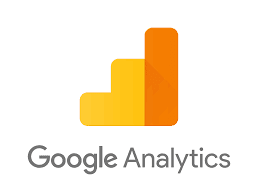
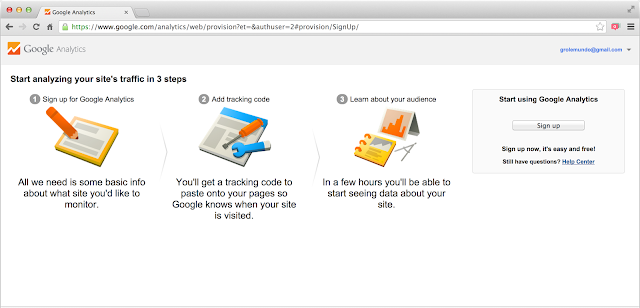
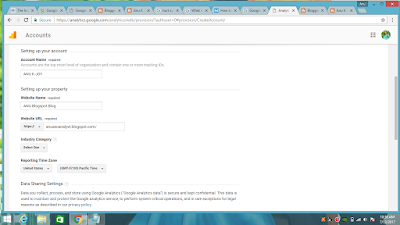





Thanks for this guide!
ReplyDeleteVery easy to follow
seo optimisation